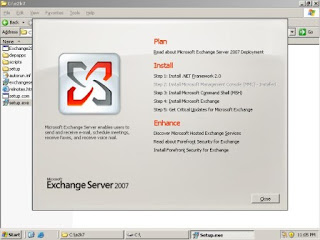
The Exchange Server 2007 installation process
To begin the Exchange Server 2007 installation process, I downloaded the current Exchange Server 2007 beta from the Microsoft Web site. I then double-clicked on the file that I downloaded to extract the Exchange Server 2007 setup files.
To install Exchange Server 2007, double-click on the Setup.exe file to see the splash screen shown in Figure
As you can see, there are five steps to installing Exchange Server 2007: installing the .NET Framework, installing the Microsoft Management Console, installing the Microsoft Command Shell, installing Exchange Server, and downloading any available updates.
Step 1: Install the .NET Framework 2.0
The first step in the Exchange Server 2007 installation process is to install version 2.0 of the .NET Framework. The installer makes it look like the .NET Framework will be installed as a part of the Setup process. However, when you click on the Install .NET Framework 2.0 link, you are taken to a Web page where you can download the .NET Framework 2.0.
The .NET Framework is only 45.2 MB in size, so the download shouldn't be a big deal. One thing that you do have to pay attention to though is the fact that there are 32-bit and 64-bit versions. Make sure you download the 64-bit version of the .NET Framework 2.0
Step 2: Install the Microsoft Management Console
Exchange Server 2007 requires version 3.0 of the Microsoft Management Console (MMC). The new management console differs from the previous version in that it supports three horizontal panes, as opposed to the two panes that the previous version was limited to. MMC 3.0 also supports an extra vertical pane. These extra panes don't show up if you simply enter the MMC command at the Run prompt, but the new Exchange System Manager -- now called the Exchange Management Console -- makes use of them.
In Figure 1 above, the option to install Microsoft Management Console was grayed out on my test machine. This is because MMC 3.0 was installed by default with Windows Server 2003 R2 SP1.
Step 3: Install Microsoft Command Shell
As tidbits of information about Exchange Server 2007 and Windows Server Longhorn have leaked out, you might have heard about Monad. Not too long ago, Microsoft renamed Monad to Microsoft Command Shell; it is a scripting language that will be native to Longhorn Server.
Exchange Server 2007 is written in such a way that anything that can be done through the Exchange Management Console can also be scripted through the Microsoft Command Shell. In fact, I have heard rumors that the new Exchange System Manager was written on top of the Microsoft Command Shell.
At any rate, the Microsoft Command Shell is a required component. Like the .NET Framework, you will be prompted to download the Microsoft Command Shell as part of the Exchange Server 2007 installation process.
The first step in the Exchange Server 2007 installation process is to install version 2.0 of the .NET Framework. The installer makes it look like the .NET Framework will be installed as a part of the Setup process. However, when you click on the Install .NET Framework 2.0 link, you are taken to a Web page where you can download the .NET Framework 2.0.
The .NET Framework is only 45.2 MB in size, so the download shouldn't be a big deal. One thing that you do have to pay attention to though is the fact that there are 32-bit and 64-bit versions. Make sure you download the 64-bit version of the .NET Framework 2.0
Step 2: Install the Microsoft Management Console
Exchange Server 2007 requires version 3.0 of the Microsoft Management Console (MMC). The new management console differs from the previous version in that it supports three horizontal panes, as opposed to the two panes that the previous version was limited to. MMC 3.0 also supports an extra vertical pane. These extra panes don't show up if you simply enter the MMC command at the Run prompt, but the new Exchange System Manager -- now called the Exchange Management Console -- makes use of them.
In Figure 1 above, the option to install Microsoft Management Console was grayed out on my test machine. This is because MMC 3.0 was installed by default with Windows Server 2003 R2 SP1.
Step 3: Install Microsoft Command Shell
As tidbits of information about Exchange Server 2007 and Windows Server Longhorn have leaked out, you might have heard about Monad. Not too long ago, Microsoft renamed Monad to Microsoft Command Shell; it is a scripting language that will be native to Longhorn Server.
Exchange Server 2007 is written in such a way that anything that can be done through the Exchange Management Console can also be scripted through the Microsoft Command Shell. In fact, I have heard rumors that the new Exchange System Manager was written on top of the Microsoft Command Shell.
At any rate, the Microsoft Command Shell is a required component. Like the .NET Framework, you will be prompted to download the Microsoft Command Shell as part of the Exchange Server 2007 installation process.
IN NEXT POST REST INSTALLATION